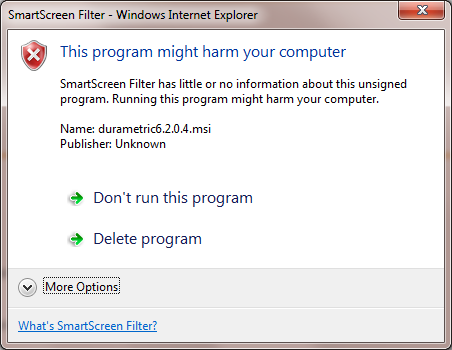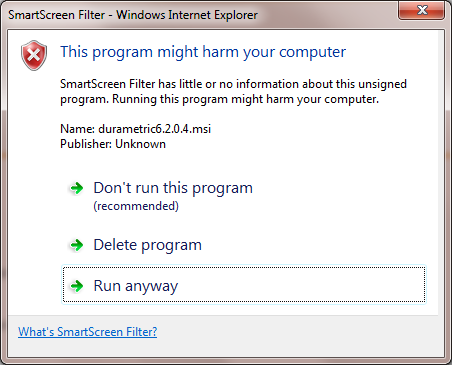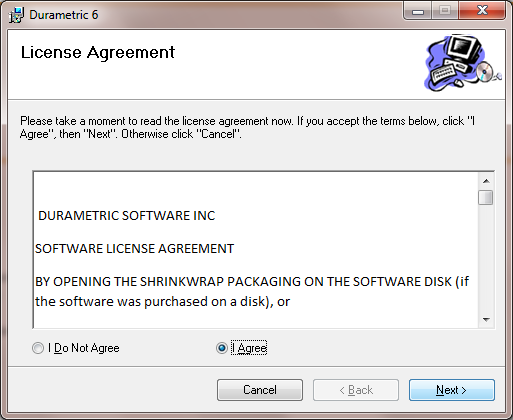|
|
 |
Download Using IE9
With the release of Internet Explorer 9, Microsoft makes use of a new malware filter named "SmartScreen Filter." When the SmartScreen Filter is enabled (it is enabled by default), you will see a number of
new prompts when installing the Durametric program. The following screen captures are what you can expect when installing the Durametric program using Internet Explorer 9.
Continue to Durametric download page >>
|
1. When you click the link to install the Durametric software, IE9 will first prompt you with the following message. During the actual installation you will need to click Run to continue.

|
2. On the next prompt you will need to click Actions.

|
3. When the SmartScreen Filter window appears, click More Options.
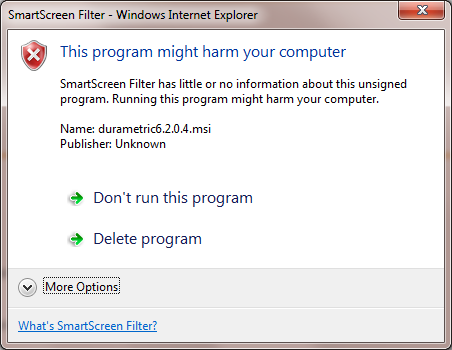
|
4. Click Run anyway.
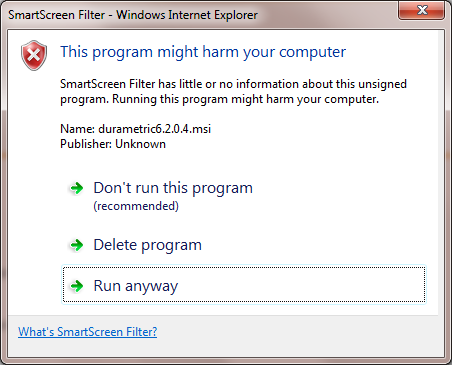
|
5. You are then prompted with the Durametric license agreement. To continue select the I Agree option and then click Next, and proceed with the installation as normal.
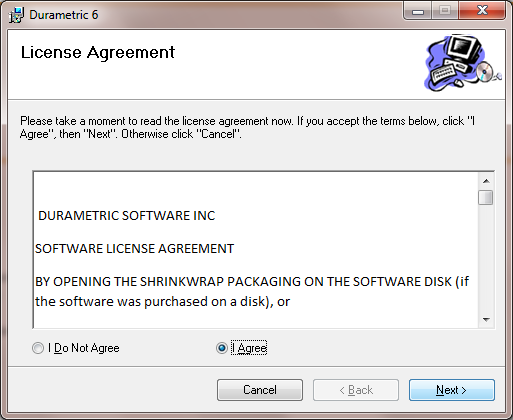
Continue to Durametric download page >>
|
|
|
|